Hi all,
If you need to find email items on a mailbox in your Exchange Online environment and export to a pst file follow the below steps.
Go to Ofice 365 and push on Security and Compliance tile.
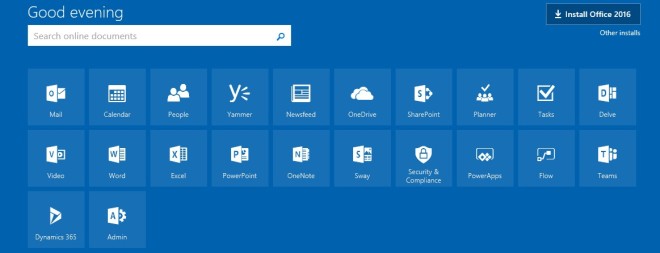
In Content search push on + icon.
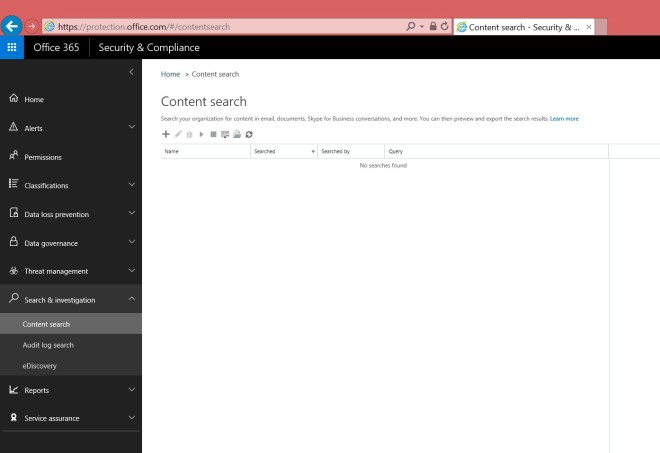
On the new window push a reference name and select:
- Custom location selection
- Choose specific mailboxes to search
- Push on +
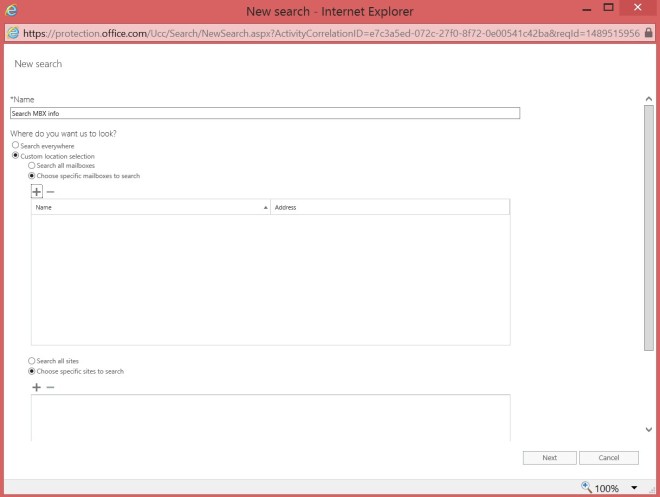
Push on + Add condition and indicate Participants -> contains any of -> and indicate email addressess.
If you need more conditions like date push on +Add condition and select Date -> after -> and date like in the image.
Push on Search.
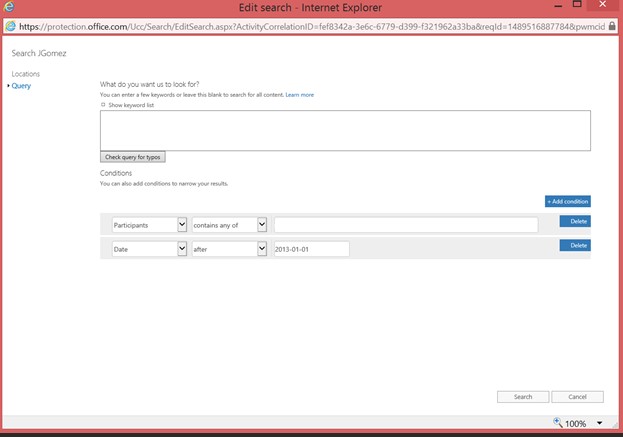
In Content search you will see the new search generated. In the right pane you can see the options and the total items obtained. Push on Preview search results to check if it is what you are looking for.
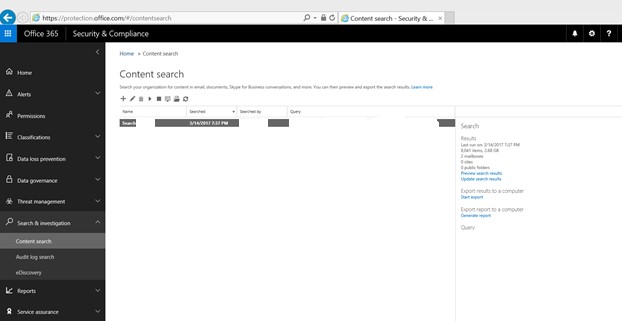
That’s is:
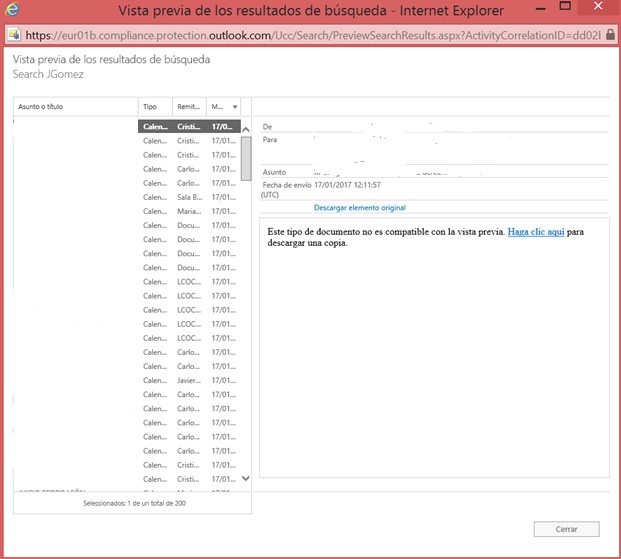
Coming back to Content search area y0u are ready to download to a pst file the email items. Will appear a new window asking how you want to save it.
Once selected your preferences, push on Start export.
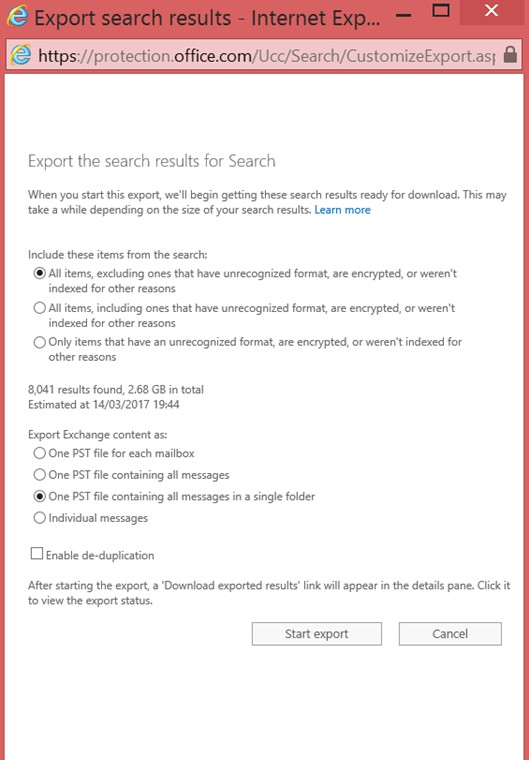
Copy to clipboard the key.
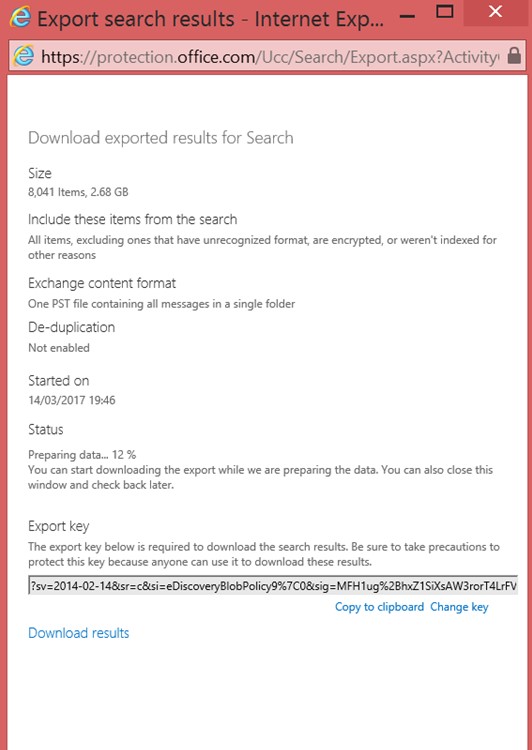
Will appear a new window, push on Install.
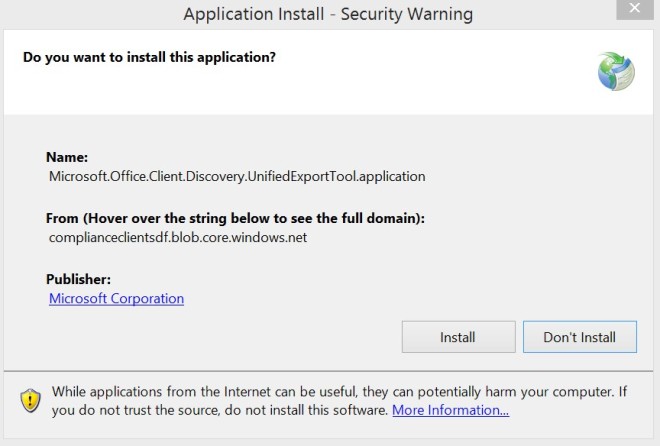
Wait the download.
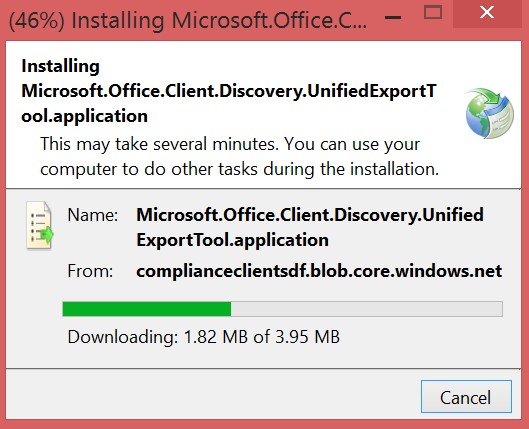
On the new window, paste the key and select where to save the file. Push on Start.
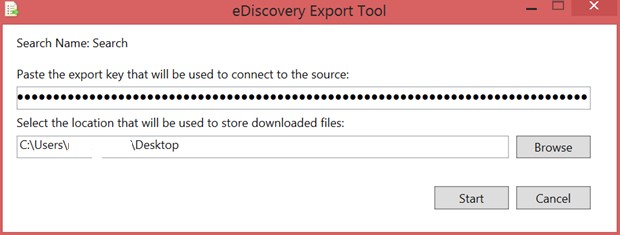
Will start the download and after a few minutes, depending the weight, it will finish.
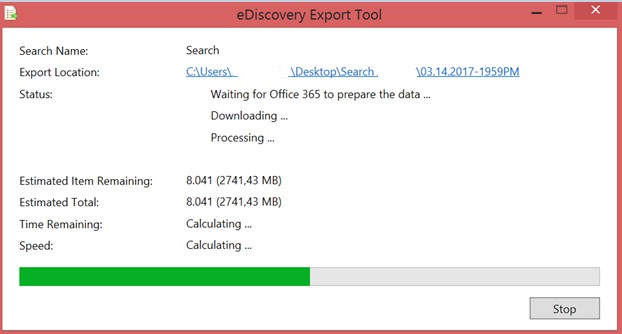
Regards!